are you tired of this? then return to latest posts
The wonderful world of Dual Desktops
 I just recently noticed i had an "old" 17" Dell monitor gathering dust at my parents' house – yeah, i had forgotten all about it –, so i thought about bringing it to Lisbon and setting up my own dual desktop system. Now, i had never really worked in such an environment but i could obviously see the advantages. Increased desktop area is always nice – the virtual, not the real desktop –, but what i was really curious about was how to take advantage of it in real everyday situations. That's exactly what i'm going to explore in this post.
I just recently noticed i had an "old" 17" Dell monitor gathering dust at my parents' house – yeah, i had forgotten all about it –, so i thought about bringing it to Lisbon and setting up my own dual desktop system. Now, i had never really worked in such an environment but i could obviously see the advantages. Increased desktop area is always nice – the virtual, not the real desktop –, but what i was really curious about was how to take advantage of it in real everyday situations. That's exactly what i'm going to explore in this post.
First of all, a few considerations.
If you're going to setup any additional monitors, it's advisable to choose similar ones. I'm not talking about aesthetic similarities. If you have two (or more) monitors sporting different refresh rates and a different dot pitch, then you'll notice the difference and when working for a long period of time, your eyes will get strained a lot faster. Brightness and contrast matter as well. You should try to set them both to similar levels. Basically, these are the key points: color levels, refresh rate and dot pitch. I don't find screen sizes all that important, unless there's a big difference. I'm using a 19" and a 17", and i have no complaints.
Another advantage is the pricing. If you're purchasing new hardware, you can find two 17" screens cheaper (or slightly more expensive, if you aim for HQ screens) than a single 20" screen. This can be an important factor when choosing what to buy with your new computer. With my current display settings (19" @ 1280x1024 and 17" @ 1024x768) i get a total resolution of 2304x1024, which results in a grand total of 2 359 296 pixels. An increase of over 60%.
Well, before delving into everyday use cases, let me just give you a little tip. Don't setup both monitors perpendicularly to you. Have them sligthly angled. It will improve the experience. Since an image is worth more than a 1000 words:
![monitor placement [monitor placement]](http://imgs.andr3.net/dual_04.png)
Everyday Uses
Browsing the web
If you're like me, you tend to have a single browser window – filled with open tabs – and a couple other windows, depending on what i'm doing at the moment, but usually, i have my IM Clients open with all inherent conversation windows. I also keep iTunes open and on top of every window. It's easy to clutter your screen – if you only have one – and spend more time alt+tabbing than anything else – ok, i'm exaggerating a little. Anyhow... with the extra desktop size and the division provided by the 2nd monitor i can now arrange the windows in a better way.
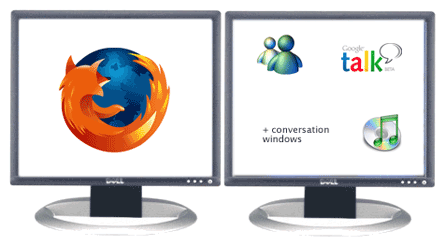
Monitor #1
- Firefox Web Browser
Monitor #2
- MSN Messenger
- Google Talk
- n conversation windows
- iTunes (mini-player)
Adobe Photoshop ®
I'm sure many of you have used photoshop and felt that those helpful windows – Layers, Text, History, etc – however useful are always getting in the way. Once again, lets use the advantages of the dual monitors. Let's have the main window on the big monitor and arrange all the windows in the 2nd one. Not only will this leave the main window clear, it will also allow you to have much more windows open – you know, the ones you didn't open because it would fill up the screen easily. And since my iTunes is constantly playing when i'm at the computer, i'd like to keep it in sight for easier track-skipping and pausing.
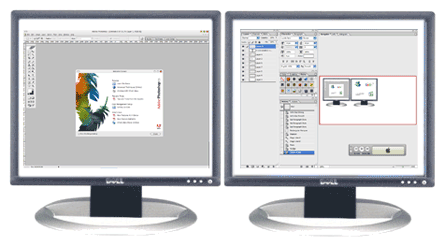
Monitor #1
- Photoshop Main Window
- Tools Window
Monitor #2
- Layer Window
- Navigator Window
- Character Window
- History Window
- ________ Window
(your choice) - iTunes (mini-player)
Web developing / coding
This is pretty obvious. You can now have your code sitting in one screen and your results in the other. A browser or a shell. I've never been too keen on compiling inside the IDE, so i always compile my code in a shell. It's handy to be looking at your compile errors and "alt+tabbing" with your neck muscles. It makes a difference, believe me. Also you can have the manuals/specifications/documentation in one screen and the editor in the other – that is, if your IDE doesn't include proper documentation in the first place. As usual, iTunes in mini-player mode must be in its perch, that is, the 2nd monitor.
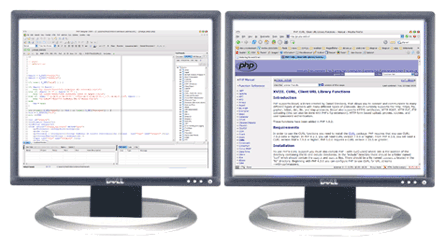
Monitor #1
- IDE / Text Editor
Monitor #2
- Results Window
(browser/shell) - Documentation
- iTunes (mini-player)
Other combinations
I'm discovering new combinations every day, but i won't go into greater length here – there aren't that many, to be honest. I know some 3D games already support the option of multi-desktop, although i've never tried or seen it in action.
I'm also asking you to share your own combos. I'm sure if you work in a dual desktop, you'll have something to say about this. Let us hear it.
Conclusion
Despite the additional space it takes on my desk – a 19" and a 17", both CRT – , i still think it was a smart move to put the old "dust-gathering" 17" Dell to work. I've noticed an increase in productivity, namely in the situations i've mentioned in this post. I'm still discovering the new world of dual-desktops, but it feels like once you go dual, you never go back.
Civ2boss on sun, 6 nov 2005 11:13
The problem I had was that my 15" had at most 1024x768, while my 17" had the default setting (also the best looking setting) at 1280x1024. This was a problem for me. Also I found that once I started to use this setup, 1024x768 quickly became not enough. I find myself wanting to use the bigger resolution for everything. Another problem the resolution difference presents is that you can't use the great widescreen wallpapers, because it would get cut off in the smaller one.
Having said that, I still agree that once you've used it going back doesn't feel the same. It's been a while since I had that setup and if I remember correctly I couldn't open a program to stretch across both monitors, how did you manage to do that?
andr3 on sun, 6 nov 2005 15:24
As i've mentioned, i'm using 1280x1024 and 1024x768, so i know what you're talking about. That's why i keep my 2nd monitor for auxilary functions. The main stage is the big 19" boy. I don't find it particularly limitative to use lower resolutions in the 2nd one.
Since my wallpaper is a simple fade -- i'm quite simplistic when it comes to wallpapers, but i do organize my icons in groups -- i don't have that problem, of having it cut off. My 17" is capable of doing 1280x1024, but only @ 60Hz, which is too low for my eyes. That's why i use it at 1024x768.
Another tip i forgot to include in the post, is that it's advisable for you to position the monitor on your right just a bit lower than the one on the left. This way you can quickly place the mouse pointer on the close button (x). The corners are special points in the desktop, since you can access them by simply pushing or pulling the mouse in a diagonal direction and you're there! If you have the monitors lined up, the mouse pointer will skip to the right monitor.
(Of course, this should be inverted if you're using a theme/OS that has the buttons on the left side of the window.)
At last, i believe you were refering to Photoshop in the last paragraph. Photoshop opens these windows as separate ones, so you can drag them outside of the main window. That's what i've done here. Although, it's easy to stretch an application window to fit both screens.
I've mentioned before that i used Microstation in a project for school. Since i was building stuff in 3D, i used to have 4 points of view, two on each screen. Unlike Photoshop, Microstation doesn't allow to drag windows outside of the main window, that's why i had to stretch it to both desktops. Yes, this is flawed when both monitors are working on different resolutions, since you have to lower the vertical dimension to the lowest of the two. Still, i didn't mind setting my main monitor to 1024x768 to work that way. It's still faster and easier.
Also, if you're interested, my graphics card is an ATI Radeon 9600 Pro running the ATI Catalyst 04.12 drivers. (Yeah, i should update them...)
Ivo Gomes on mon, 7 nov 2005 02:38
I will have to re-arrange my desk so I can find a good possition to work with both screens. Maybe considering buying an iCurve :)
meechwings on mon, 7 nov 2005 15:12
andr3 on tue, 8 nov 2005 18:21
That's nice! I didn't know such a thing even existed. I used a portable PC to work on Microstation and i faced that exact problem. If you end up buying that, make sure you don't use it without an auxiliary keyboard. I'm sure i don't have to warn you about the risks of using it in that position. ;)
@Meechwings:
Are you sure that's due to "native resolution"? I've experienced blurry resolution -- on my brother's Samsung 17" -- when using a standard VGA cable (analog). When he bought a DVI cable (digital) all blurriness went away. Maybe you're talking about 800x600. That's really low and the additional desktop is probably not worth the effort nor the space it takes up on your desk.
meechwings on tue, 8 nov 2005 22:03
Oh, and I just noticed that the LCD panel you're using in your post is the one I have :-D
meechwings on tue, 8 nov 2005 22:05
andr3 on wed, 9 nov 2005 01:34
And yes, my ATI card handles this automatically. It has a DVI output (and an S-VIDEO) and with a converter i can plug in analong monitors with no problem.
I payed attention to this when i bought it. I use to output my 2nd desktop to my tv and made my own "VH1", since i had a lot of videoclips. Then, my HDD died on me a couple of months ago, so i lost them all. :( I love how the videos played on TVs look so much better, due to the lower dot pitch. ;)
But yes, if i did had to buy a new card, i wouldn't go through the hassle to have dual desktops.
cameroncaindesign on wed, 9 nov 2005 13:32
I used such a setup in college - getting a stiff neck wasn't optional after 6-8 hours doing project work :(
These days, I'm lucky enough to have a 23" Apple Cinema display 1920x1200 resolution, which my 1280x854 powerbook will display as an extended desktop if I wish - giving a 3200px wide display :D
andr3 on wed, 9 nov 2005 19:18
Yes, i remember seeing a big 20" monitor at a friend's house, whose father was an architect, when i was younger. I'm quite late for the dual desktop rage... some 15 years or so. ;) But shhh... don't tell anyone.
I'm actually considering purchasing either an iBook or a powerbook in the near future (depending on the financing... :P) so 23" is a bit out of my league -- for now. ;)
Civ2boss on wed, 9 nov 2005 21:15
Well speaking about graphics I also have something to show you, I just started using Lynx and I looked at this site and well you preload some images right? Well in Lynx you can see it did you know?
Lynx Preloading Alt Text
andr3 on thu, 10 nov 2005 04:31
Yes, i know about that issue. I'm preloading using CSS to hide the pictures. It's not the best approach exactly because of that. Text-only browsers will pick that up. Even if you disabled CSS styling in firefox (View > Page Style > No Style) you'll see it as well. I'm studying a way of preloading pictures in an unobtrusive way.
Probably i'll insert them into the DOM using javascript after load and after they're all loaded, i'll remove the nodes from the DOM. This way browsers without suppport for Javascript won't do a preload, but they also won't show preoloading pics in the markup.
Still, thanks for mentioning that. ;)
cameroncaindesign on thu, 10 nov 2005 15:42
My mum just bought a 14" ibook partly so she can videochat with the kids when she's in Spain (has a place there and goes a lot). The latest spec is a blinder, but it might be worth waiting for the Intel based models to start shipping?
And yeah, 3200px is a lot to fill.... though I do try :)
andr3 on thu, 10 nov 2005 17:24
Yeah, i'm in the process of deciding which laptop to buy. I wouldn't mind a 12" Mac laptop at all... easy to carry. And even with the Intel based Macs just around the corner, i think i prefer a 12"iBook than a Pentium-M PC. Not sure yet... I don't want to spend a whole lot of money on this, i just plan to use for the last 2 years of college, but i'd like to use this opportunity to enter the Mac world. ;) But of course i'd prefer a 15" powerbook. ;)
cameroncaindesign on fri, 11 nov 2005 04:37
I was going to buy a 12" powerbook, but I'm glad I bought the 15" - it doesn't feel like a 'portable' screen at all. Plenty big enough for most tasks.
My mum's place is on the coast near Torrevieja in Costa Blanca - closer to Lisbon than Wales! :)
I'm hoping to pop over there before Christmas to set up a wireless network for her new iBook.
andr3 on fri, 11 nov 2005 13:49
I've pretty much made up my mind on the 12" ibook. The 12" powerbook looks a little overpriced for my taste. Specially since i don't require DVD burning on the laptop and 1,33 Ghz seems like enough. I might bump up the RAM to 1GB, later on. I'll probably write up an entry about this issue... soon. :)
Oh come on, admit it, you're going because you miss her. The wi-fi is just an excuse, and so are the x-mas presents you'll ge gettiing. ;)
That's another issue i have to look into... networking. I have a NAT router running ubuntu and 3 PCs connecting to the web via that machine. I'm hoping that doing the same with the iBook will be kind of peacefull. ;)
Comments have been disabled
Sorry about that.
Feel free to engage with me via twitter.
Tweet to @andr3